
Testing for correct RMSpool Printer setup can be done from either the RMSpool(exe) on the local computer or from the RMSpoolsetup (exe) program.
From RMSPOOL: Run RMSPOOL (or make it the top window if already running), select the printer to test, and click on the “Test” button. A short test message will be sent to the printer. The the section below if RMSpool Test fails
Message at Printer if successful:
Printer Test for printer: receipt1
Date: 3/21/2012, Time; 11:58:44 AM
Message on Spooler if successful:
From the SPLSETUP configuration program: Select the printer to test, and click on the “Test” button. A short test message will be sent to the printer. Use this test method when there are multiple computers sharing printers, and if you wish to test all the printers from one location.
Check RMSpoolsetup for a print job message after pressing the [TEST] button check to make sure that the printer(s) printed the correctly. A successful print job will return the message "Test printing OK". A unsuccessful print job will return a message "Failed Print Test".
Note: that RMSPOOL must be running on all the computers that are sharing printers.
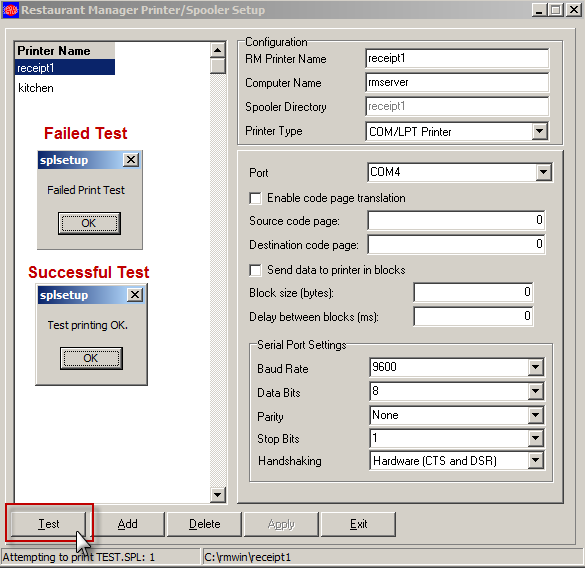
Check the following if the print test fails:
.
Next Topic "Adding a Printer in RM BackOffice"